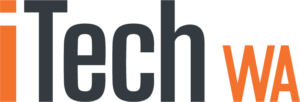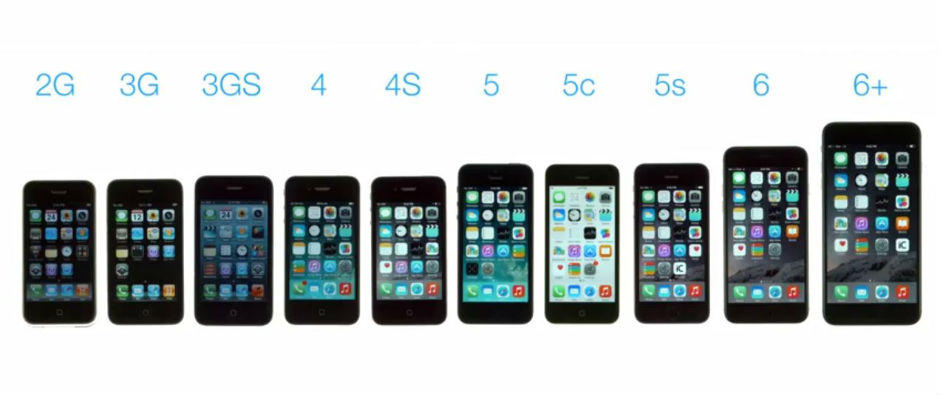How to store a Music Library on a Linux Server to be used by a Sonos controller.
Many Sonos users have come across the issue of wanting to access their music files centrally on a remote computer such as a Linux server (we repurposed a pre-2012 iMac to use as a media server). The Ubuntu version is 22.04. This should be easy, but according to the multiple posts on the subject in the Sonos forums, it is not.
We accomplished the feat by first installing Ubuntu on an old iMac and then installing the “Samba” file server software on Ubuntu as follows:
Full instructions can be found here …. https://ubuntu.com/server/docs/samba-file-server for an easier guide, read on.
On Ubuntu open a terminal window and type:
sudo apt update
sudo apt install sambaAfter installing Samba, create a new folder for the samba share …in our example we’ve called this one “sambashare” . Use the mkdir command to create the folder and set permissions
sudo mkdir -p /home/john/Music/sambashare
sudo chown john:users /home/john/Music/sambashareCreate a user and password for Samba
sudo smbpasswd -a [yourusername]Next, allow Samba thru the firewall
sudo ufw allow sambaNext, modify the samba config file to allow permissions
sudo nano /etc/samba/smb.conf, goto the bottom of the file and add the following (replace path and user name with your own)
[global]
workgroup = EXAMPLE
usershare owner only = false
[share]
comment = Sambashare Shared Folder
path = /home/john/Music/sambashare
guest ok = yes
browsable = yes
read only = no
force user = john
force group = users
create mask = 0755Save the changes ^O and close ^X ,,, Agree to save the changes
Now restart samba to allow the changes to take effect
sudo systemctl restart smbd.service nmbd.serviceOn Ubuntu, copy all your music files to folders within “sambashare”
Then change “sambashare” folder properties (rightclick > properties)
Tick “Share This Folder” and “Guest Access” … then click “Modify Share”
This folder should now be visible to other computers
In Mac, open finder and Go > Connect to Server
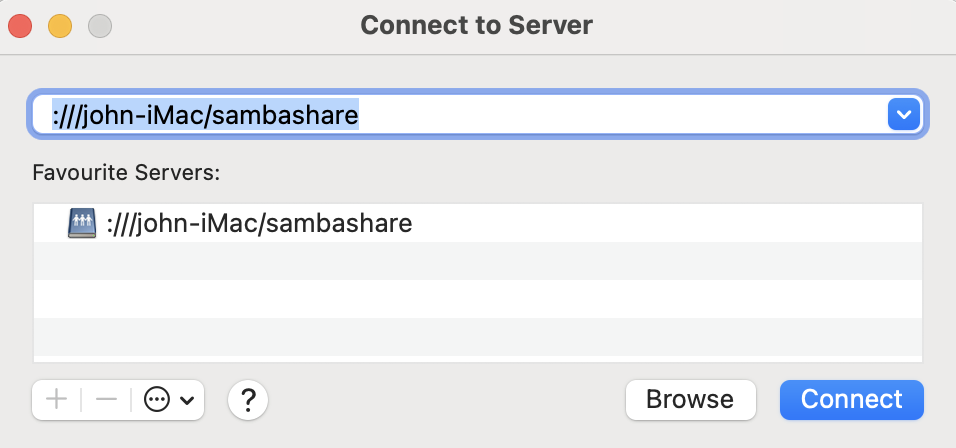
By Browsing you should see the new Samba share “sambashare”
On your Mac, open the Sonos controller and goto , Settings > Music Library
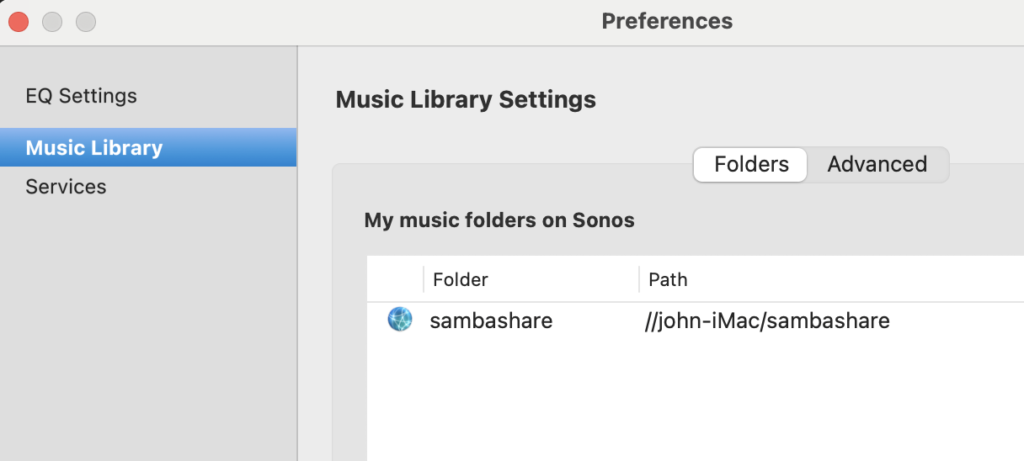
add the “Sambashare” folder, such as this example
by adding a new folder, selecting “Network Device” and then the path to Sambashare
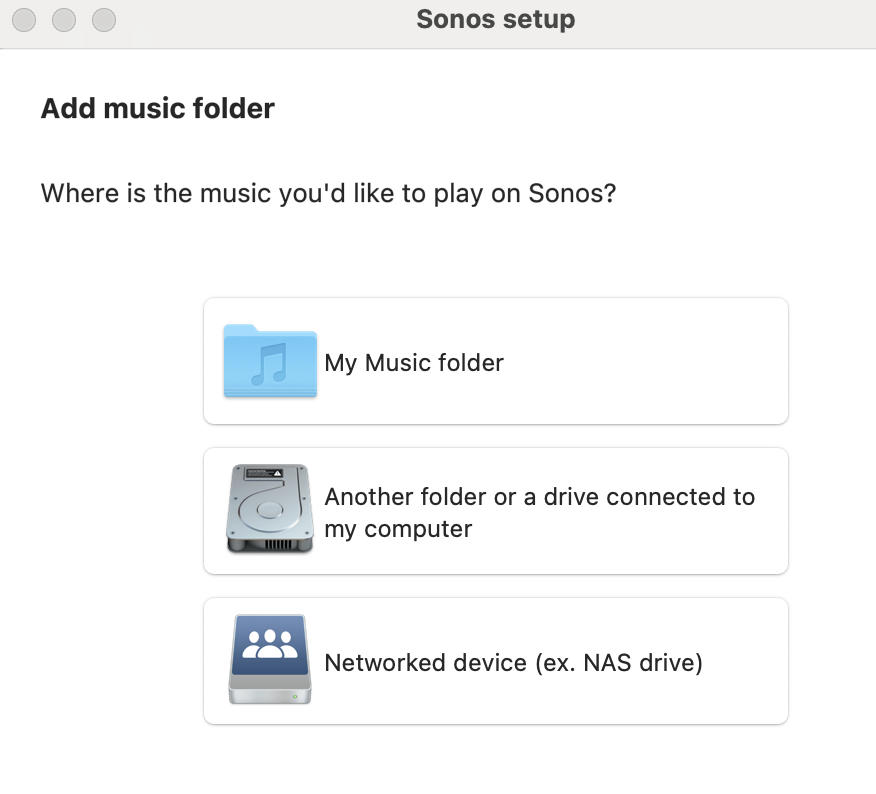
ie “\\john-iMac\sambashare”,
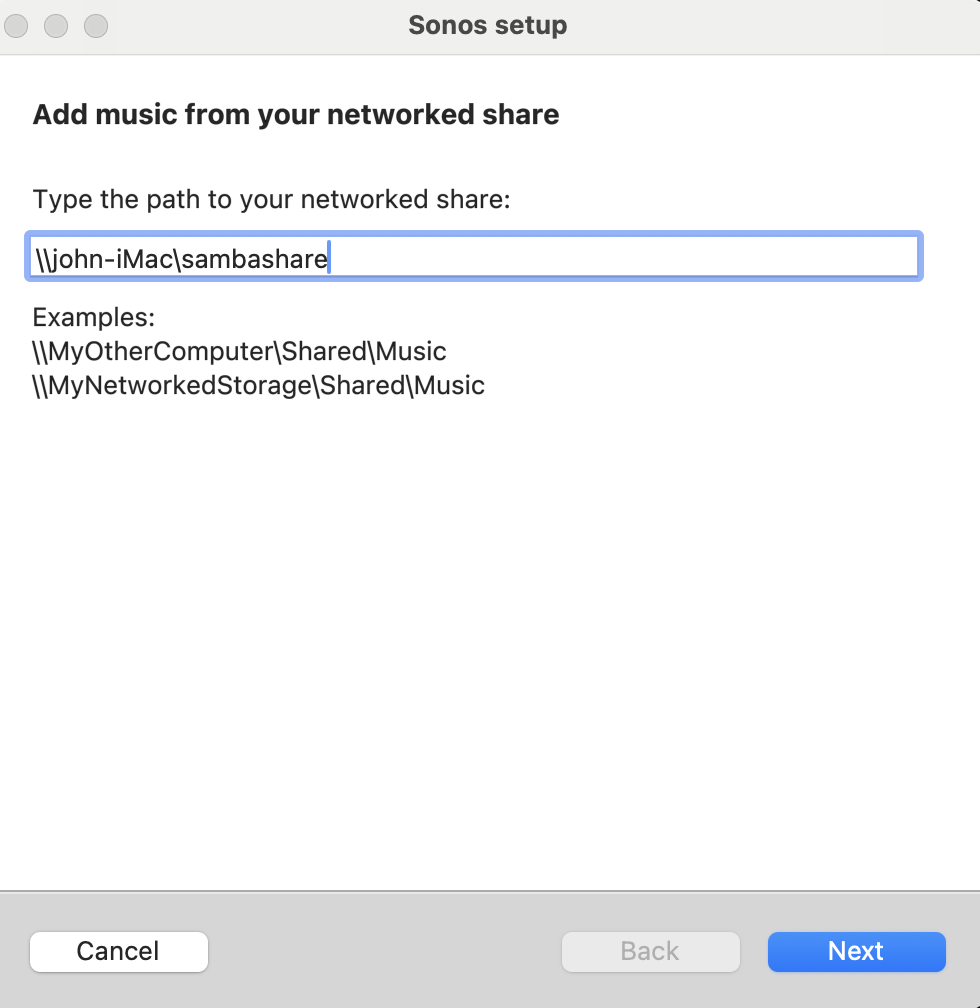
if you are prompted for a user name and password, enter one or leave blank for anonymous access
Sonos should start indexing all the music it finds under “sambashare”.
Your screen should look like the following. This process may take some time.

Once complete, you should find your newly index music on the Sonos controller under “Music Library”
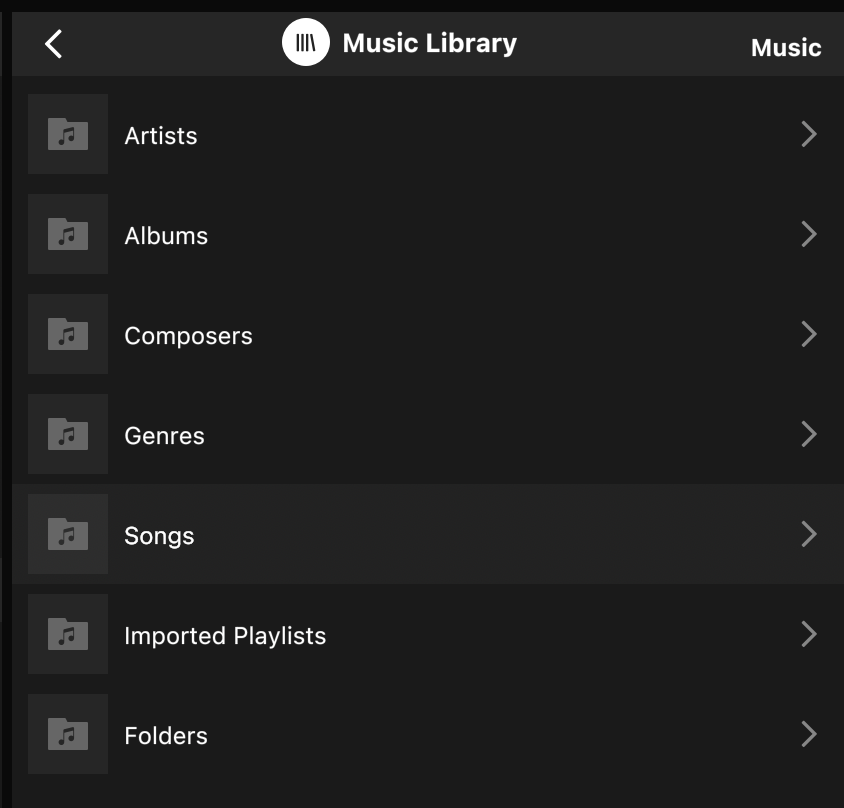
Step-by-step guide to setting up a Linux media file server on a Mac