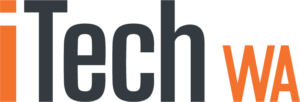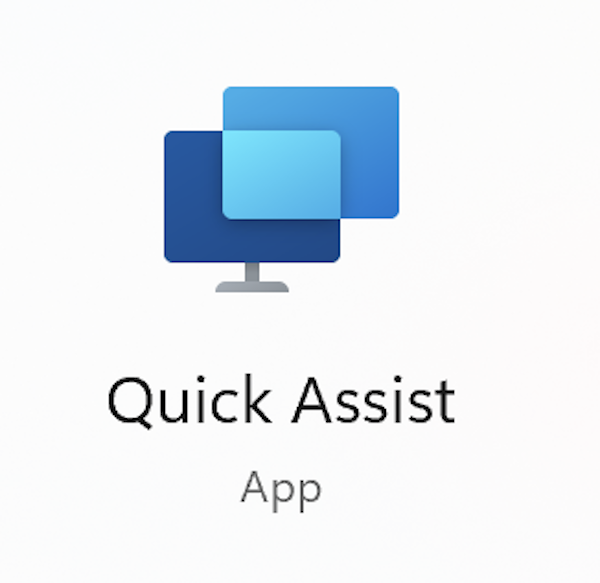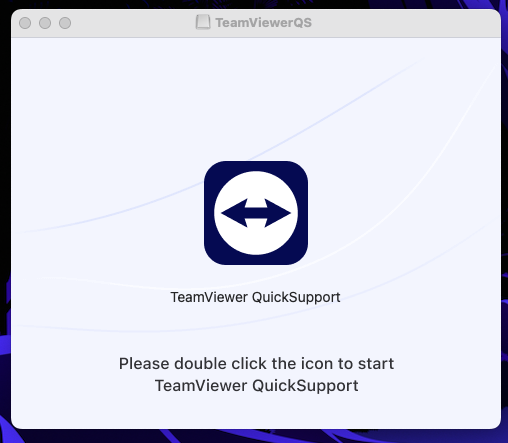Below you can find instructions on how to access TeamViewer via Mac OSX so we can access your computer.
For MacOs Ventura and above click here https://itechwa.com.au/remote-support-macos-ventura/
For MacOS Monteray and below, follow these instructions
Step 1: You can download TeamViewer via the link below.
https://download.teamviewer.com/download/TeamViewerQS.dmg
Step 2: Click the download icon or go to your downloads folder to run the file.
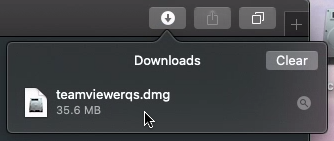
Step 3: You will now see the following screen. Double click on TeamViewer QuickSupport.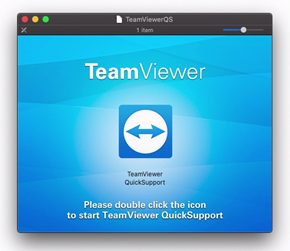
Step 4: You may receive the following message. Click Open.
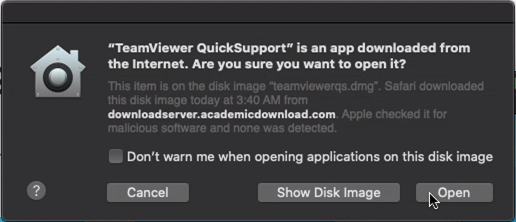
Step 5: You will now be asked to grant access to certain parts of your computer.
The first two options, Screen Recording and Accessibility, must be allowed.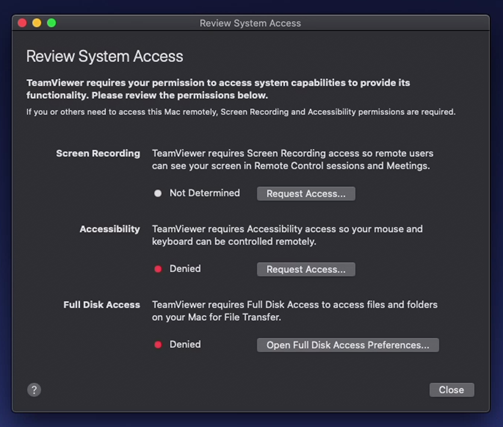
If you don’t get this screen, you can open it via Help > Check system access.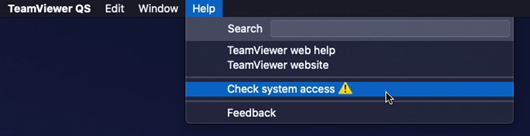
Step 6: Under Screen Recording, click Request Access.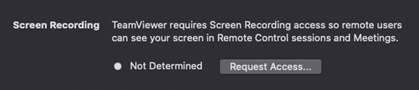
Step 7: You will see the screen below. Click on Open System Preferences.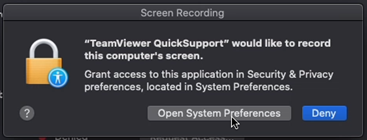
Step 8: Check the option TeamViewer QuickSupport.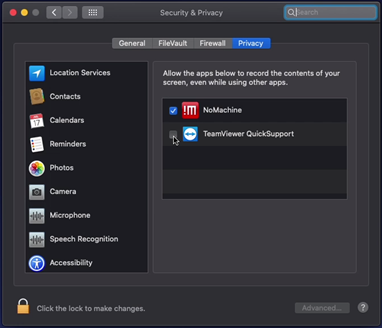
Step 9: You will be asked to restart the program. Click on Later.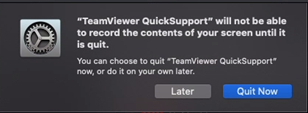
Step 10: Now you can see that the status of Screen Recording is green (allowed).
Step 11: Under the second option, Accessibility, click on Request Access.
Step 12: You will see the screen below. Click on Open System Preferences.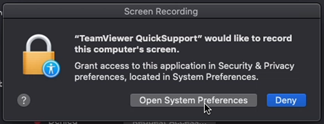
Step 13: First open the lock in the bottom left corner and enter your computer password. Then check the box of TeamViewer QuickSupport.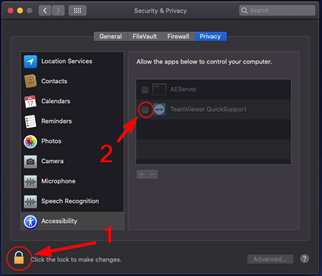
Step 14: Now you can see that the second option, Accessibility, is approved in the screen with the three options.
Step 15: Close the System Preferences.
Step 176Go back to the TeamViewer window.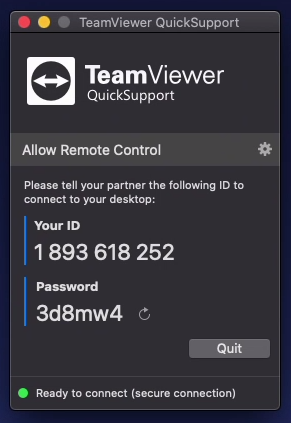
Step 17: With this ID and password we can connect to your computer. You will need to provide us with this information by phone or e-mail so that we can access your device.