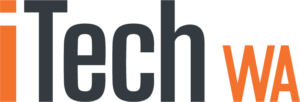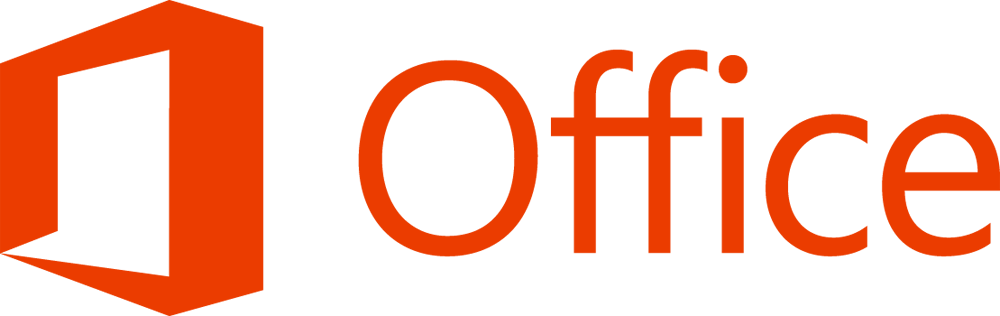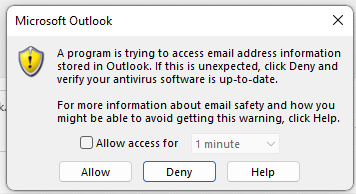There is a very handy feature in Outlook for Mac that allows you to create an Archive file, that can then be copied to another drive to ensure you never lose those emails and can restore them at anytime.
You will find the feature under the “Tools” menu. Select “Export”
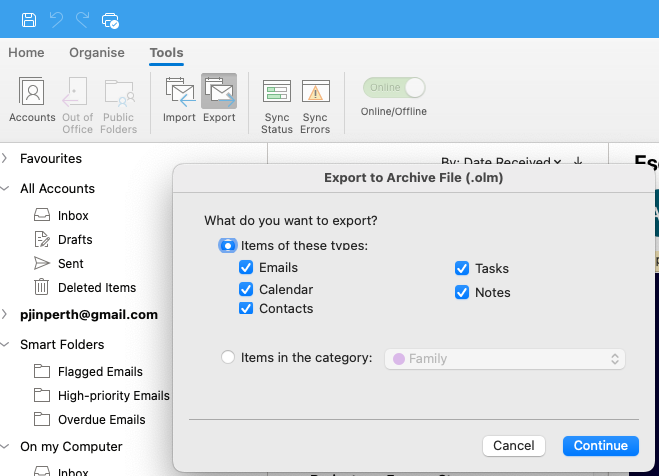
Select what you wish to Archive and press “Continue”
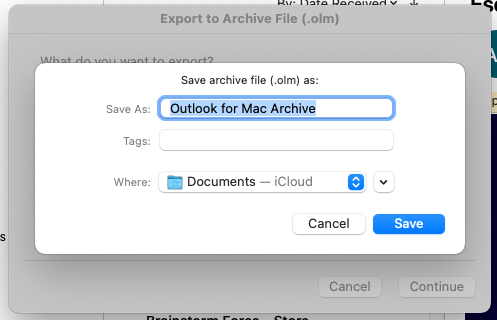
Now select where you want to save the file to. This could be any location on your Mac, an External Hard Drive or a network location. Make sure it is a location that will be backed up regularly.
Remember that this is a manual process and will need to be repeated the process periodically, unlike Apple Time Machine that will backup all files automatically.
But I cannot see the “Tools” option?
If you cannot see the “Tools” option then you are either not using the latest version of Outlook for Mac,
(Click on Help > Check for Updates)
OR … you are using “New Outlook” …. or “Useless and Broken Outlook” as I prefer to call it. If you see the option in the top right of the Outlook for Mac window which says “New Outlook” and is switched “Off” then leave it off.
New Outlook for Mac is very disappointing and has features such as the Export function, Greyed out (disabled)
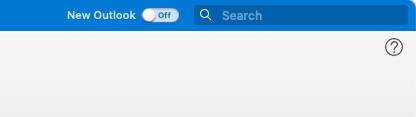
According to the Microsoft “New Outlook for Mac” page, the Export feature is “Coming soon. We always have features in active development and some of these will be available in the new Outlook experience later this year”
So if you cannot see the “Tools” menu and all updates have been installed, then your Outlook for Mac may look like this. This in “New Outlook for Mac” and is still under development.
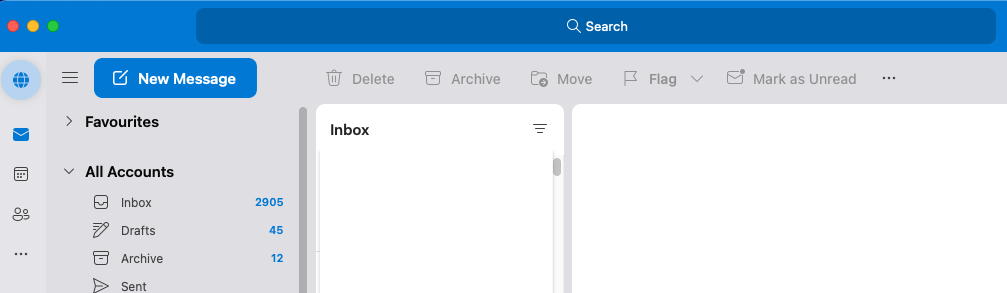
To Escape “New” or “Broken” Outlook for Mac, click on Help > Revert to Legacy Outlook
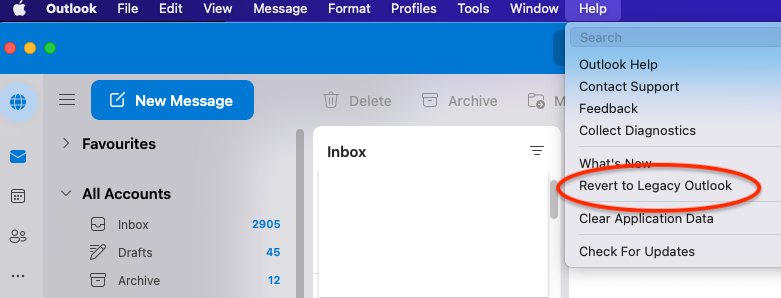
Interesting there were only a few references to “New Outlook for Mac” on the Microsoft site ….. not a wonder!!
see Get help with new Outlook for Mac
Need help with an Outlook for Mac issue? then contact us and we will try to help