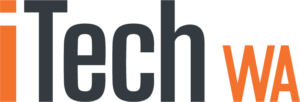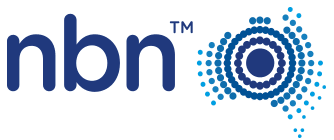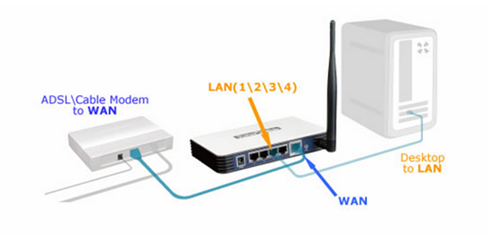Many scams are now being sent by Text or SMS message as well as by email.
When clicked on an iPhone it is very easy to be fooled into thinking that you are accessing a genuine site.
The reason is simply SAFARI, Apples default internet browser, does not detect suspicious websites.
Here is what happens when you receive a Text/SMS message on an iPhone (this is a genuine text message)
Safari had no hesitations in displaying it as a genuine website

See Item 3 … “Payment Details” … I knew immediately it was a scam but thought it could be believable to someone not paying close attention.
I then wanted to see how the site appeared to another Internet Browser on my iPhone, “Google Chrome”. I copied and pasted the link into Chrome and this is how it appeared.

Google Chrome had correctly identified https://australia.post-id-depot.com as a “Deceptive Site”
So to have these links correctly identified as “Deceptive” or “Suspicious” we are advising all iPhone users to change the “Default” iPhone browser to “Google Chrome”, as opposed to Apple Safari.
Here is what you do on your iPhone
- If you have not already downloaded Chrome, do so now by going to the iPhone App store and installing it.

2. Once installed, make Chrome the default Browser.
On the iPhone, goto “Settings” and scroll down until you come to “Chrome”, then select it

The “Default Browser App” will probably be set to “Safari”. Click on the arrow next to “Safari”
3. Change the Default Browser App to “Chrome”
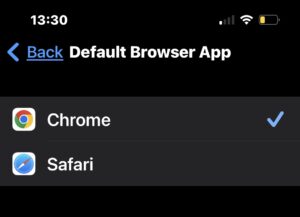
Then click on the “Back” prompt
The Default Browser App should now say “Chrome”
Now whenever you click on any link in a Text/SMS message or email, the link will open in Google Chrome and hopefully it will be marked as a deceptive or suspecious site if not genuine.