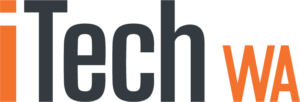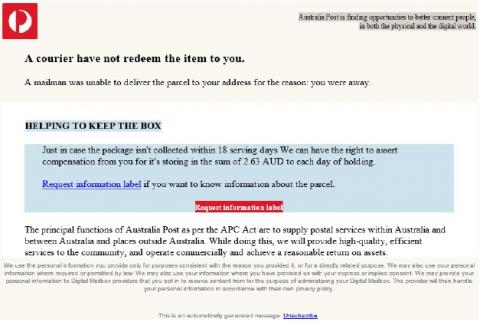Only iPads capable of running iPadOS 17, 16 or 15 are receiving regular updates. Other models should be replaced ASAP
This means that your iPad could be susceptible to being hacked or compromised if not running iPadOS 15 or higher
How do I tell what model iPad I have?
Look in “Settings” and goto General > About, and look for “Model Name”

How do I tell what iPadOS my iPad is running?
Look in “Settings” and goto General > About, and look for “Software Version”
Also look in “Settings” and goto General > Software Update
This will display any available updates at the top. At the bottom it will also show the current iPadOS and any other updates that are also available.
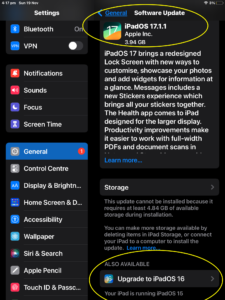
What is the current iPadOS Version?
At the time of writing iPadOS 17 had just been introduced which is only compatible with iPad Pro 12.9-inch 2nd generation and later, iPad Pro 10.5-inch, iPad Pro 11-inch 1st generation and later, iPad Air 3rd generation and later, iPad 6th generation and later, and iPad mini 5th generation and later
However, as of 26th October 2023 older iPads are still receiving security updates to iOS 15 and 16 but they cannot be updated to iOS 17.
Which iPads are no longer receiving security updates?
Only iPads that can run iPadOS 15, iPadOS 16 or iPadOS 17 are receiving regular security updates. iPadOS 14 has not been updated since October 2021 and does not offer protection against latest threats. Apps that use secure communications (such as Safari, Chrome, Mail and Banking Apps) require a minimum iPadOS of 15 or higher.
For iPad models capable of running iPadOS 15, click here
For iPad models capable of running iPadOS 16, click here
For iPad models capable of running iPadOS 17, click here
Do I need to buy a new iPad?
No. You can purchase recondition models for a fraction of the price of a new iPad. Having said that, the entry level iPad model in the Apple store is only A$549
Currently you can purchase reconditioned newer iPad model (such as Refurbished Apple iPad Wi-Fi 32GB – 6th Generation) from the Kogan website from around A$300.
How do I remove my data from my old iPad?
Assuming you are moving to a newer iPad, you will first want to backup your data so it can be transferred to the newer model.
This can be done in one of two ways. Full details here
- Backup iPad via iCloud using Wi-Fi
- Backup iPad to a Mac or PC using the charger cable
Once you are certain you have your data securely backed up, you can erase the data from your old iPad and reset it back to factory iPad settings, as follows.
On old iPad Goto Settings > General > Transfer or Reset iPad > Erase all content and settings
And simply follow the prompts
When you get your new iPad, simply switch it on, connect to Wi-Fi and sign in to your iCloud account and follow the prompts. You can choose to setup the new iPad without your old backed up data or not.
iTechWA are experts in everything Microsoft and Apple. For further help or assistance, please contact use here