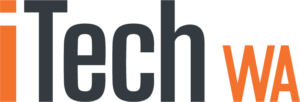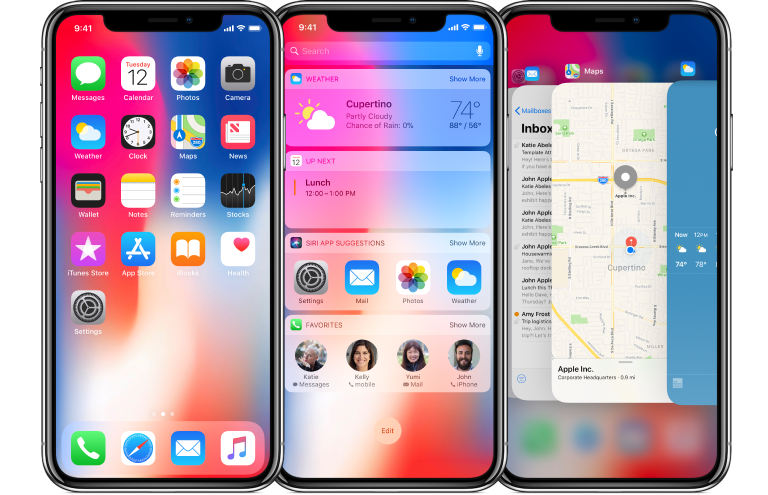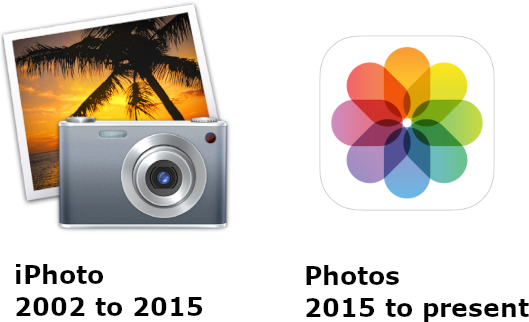iCloud not syncing Photos?
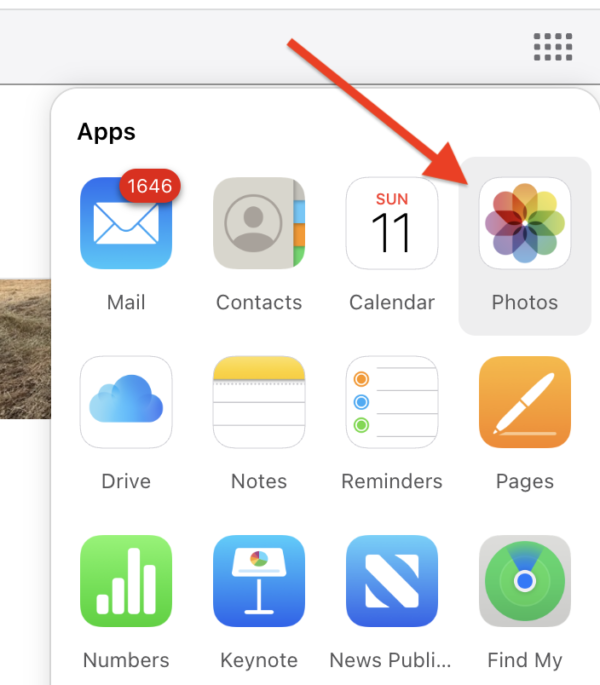
iCloud is Apple’s answer to Microsoft’s OneDrive and when setup correctly will automatically sync your photos and other data between your iPhone, iMac, MacBook and even a windows device with the iCloud app installed.
To check what is backed up to the iCloud, you open up your iCloud account in a browser by going to https://icloud.com and “signing in” using your iCloud login (email address) and your iCloud password.
If you are not sure what your iCloud details (aka “iTunes login”) are, you can find it by looking at your iPhone or iPad (Settings > Click on your Name/Apple ID) or “Systems Setting” > Name, on your Mac.


Your Apple ID should be the same on each of your devices.
If you have forgotten your iCloud password there are many places to reset it, including the website https://iforgot.apple.com/
Checking what is backed up to iCloud!!
Once logged in at iCloud.com you can see what information has been stored and how much stoage space you have available
click on the 12-dots in the top right-hand-corner of icloud.com as shown below

…and select “Your iCloud Storage”, hopefully you you see something like the following with plenty of unused space

but if you are only relying on the 50GB of Free storage that comes with every account, you may see a message such as this

There is a detailed breakdown of what applications are using space. If you wish to see more details click on the arrow to the right of the item.
How many photos do I have stored in iCloud?
Again click on the 12-dots in the top right hand corner of the browser and select the Photos symbol

Select “Library” and scroll to the bottom of the page for the answer

Obviously the numbers will be different on your computer … but now look on your iPhone, iPad or Mac.
Open Photos, scroll to the bottom of the library and all being well, you should see a similar set of numbers, confirming syncing between your various devices is working correctly


You will have noted that the number of photos varies slightly between devices but the important thing to note is that they tell you that they are “updated” or have “recently been updated” or have “Synced with iCloud”.
If the comparable numbers are substantially different, the issue needs investigating.
Contact Apple Support (for free)
iTechWA are experts in everything Microsoft and Apple. For further help or assistance, please contact use here