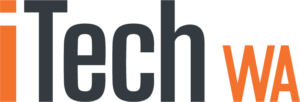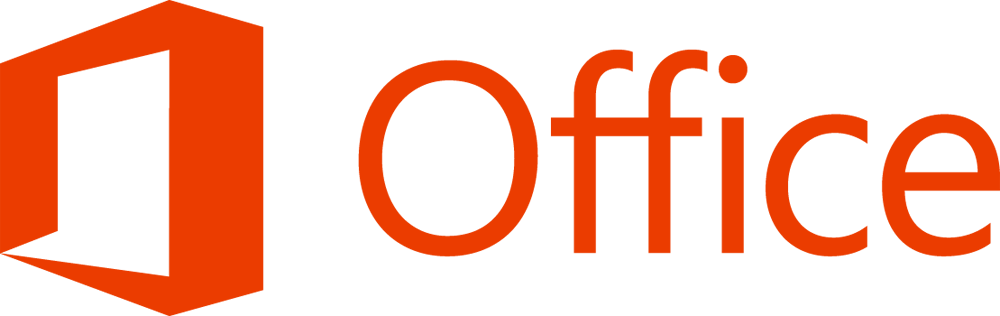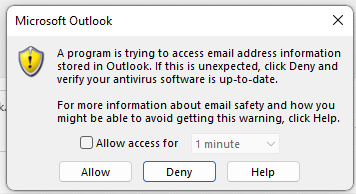Having issues adding a bigpond email account to Outlook 365 App on Windows 10,11 or Mac?.
The Telstra website, Telstra FAQ and Telstra Guides are hopelessly outdated, all referring to old outlook versions.
What Telstra does not tell you ANYWHERE on it’s site, is that you now need to use an “APP SPECIFIC PASSWORD” in place of your usual Telstra/Bigpond login password in order to add your Bigpond email address to Outlook on either Windows or Mac
Trying to add your Bigpond account using your Bigpond password, throws an error:

Solution
Step 1 – Generate App specific password by logging into Telstra/Bigpond Webmail
Login to Telstra Webmail on a Browser
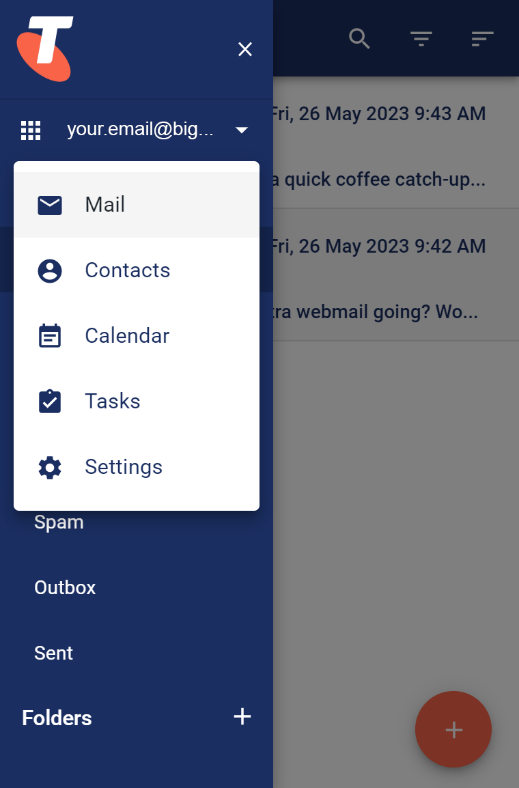
- Click on the nine-dots in the top left menu and select “Settings”
- Click on “Accounts”
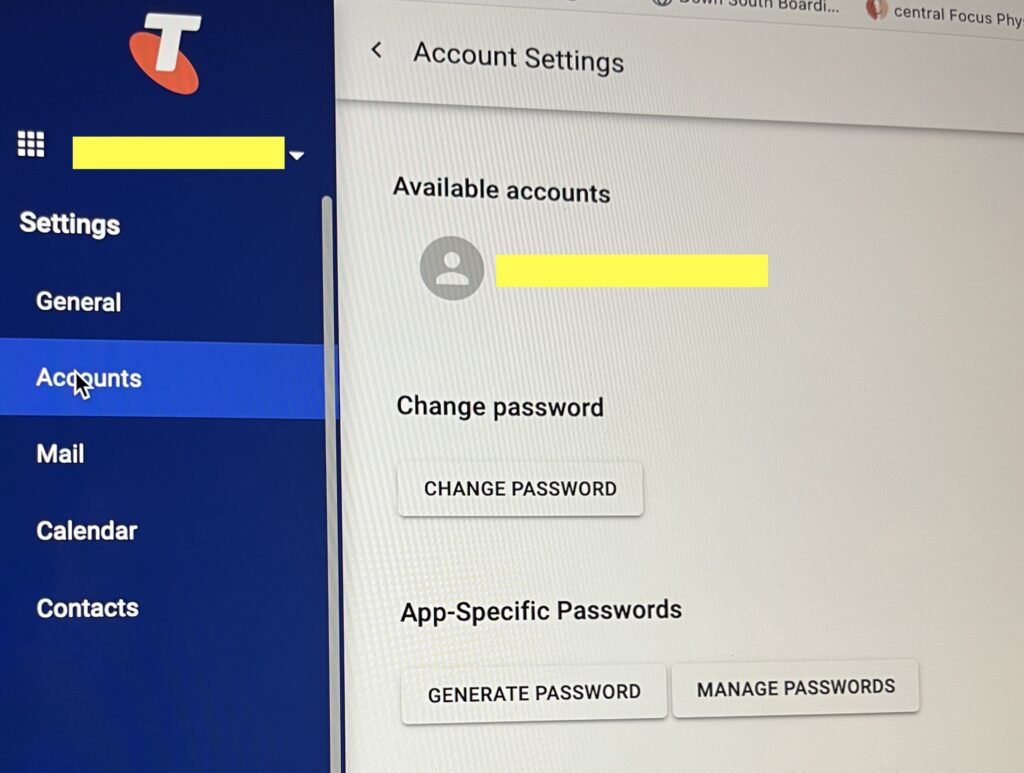
- Look for “App Specific Passwords” and click “Generate Password” giving it a name such as “Outlook Password”
- Make note or the very unfriendly computer generated password. We suggest using a copy and paste technique as the password will not have to be re-entered too often.

- If you have any old Bigpond accounts in Outlook App (Program), remove them first.
- Create new account in Outlook App (Program)
- When prompted for a Password in Outlook, use the “App specific password” generated from Telstra Webmail (see above)
Once done click “Next” and if the passwords was added correctly, the account will be added to your Outlook App (Program)
Close Outlook and reopen Outlook for the new account to appear
Now, think about transitioning from bigpond.com to a free outlook.com account as Bigpond is not going to be around much longer.
Need some help? We can help you here
If you are a business using a Telstra or Bigpond account. Time to get off it and setup your own domain. We can help you there also.
BigPond Email Closing Down | Email Support for Users
iTechWA are experts in everything Microsoft and Apple. For further help or assistance, please contact us here