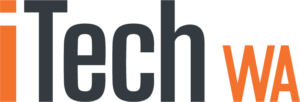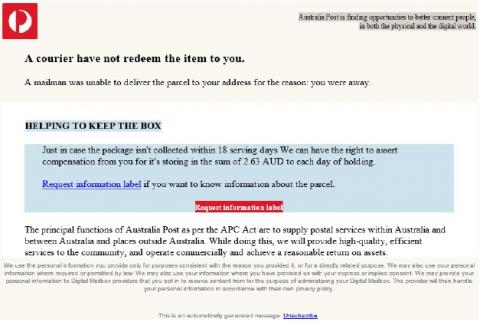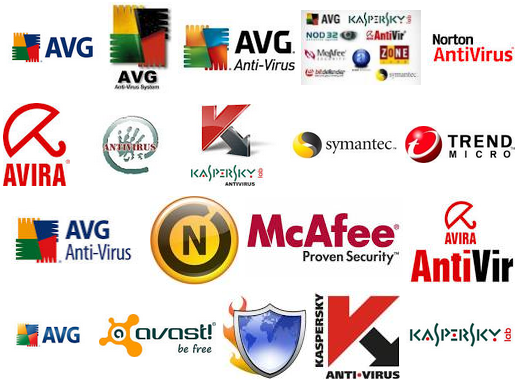Is your Windows computer really, really up-to-date? Probably NOT. This is how to check.
When getting a new PC, most people simply follow the prompts and update/restart requests and think that Windows is now updated and will keep automatically updating. WRONG.
When setting up a new Windows 10 or Windows 11 computer or laptop, the default is to update the bare minimum of updates, when in reality, installing ALL Windows and Vendor updates often involves restarting your device 3 or 4 times and changing some setting in Windows updates.
No matter how old your device is, make the following changes and guaranteed you will find many, many updates which will make your device and peripherals run better and be less likely to be hacked or compromised.
Step 1 -> Right click on the Windows symbol at bottom of screen and choose “Settings” > “Windows Updates” or type “Windows Update” or “Windows Update Settings” in the search bar at bottom left

Just because Windows states that “You’re up to date” does not mean that it is so. What that means is the bare minimum of updates are up-to-date but it does not detect missing updates for Office, Vendor updates and driver updates.
Step 2 -> Click on “Check for updates” to make sure ….
Step 3 -> Now click on “Advanced Options”

Check you are really up-to-date

Make sure all “Advanced Options” are marked as “On” this ensures that you will get the latest updates downloaded plus you will see this symbol on the bottom toolbar to prompt you for a restart when updates have been downloaded but not properly installed.

Step 4 -> If there is any number other than zero against “Optional updates” click the arrow and tick all available updates. This is where vendor updates of BIOS, software and drivers are updated such as those by the computer vendor (maker) such as (HP, Dell, Lenovo, Acer etc) and mouse and peripheral drivers from HP, Microsoft, Logitech etc. ….. BIOS updates by your device manufacturer are especially important and ensures your device works smoothly and securely.
I do not understand why Microsoft does not make the above changes as a default. We highly recommend making these tweaks to ensure you automatically get ALL the updates available ASAP (Windows updates, Microsoft Office updates and Manufacturers/vendors updates of software or device drivers.